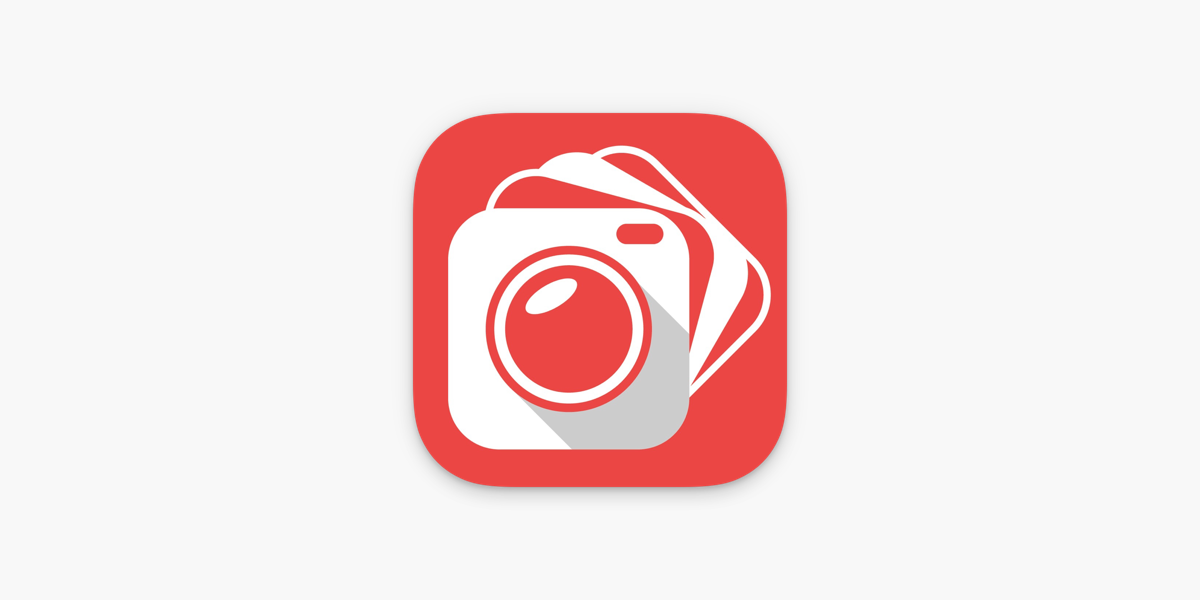Optimizing LumaBooth Settings for the Best Photo Quality
Achieving the best photo quality with LumaBooth requires careful attention to the app’s settings and the environment in which you’re capturing images. By optimizing these elements, you can ensure that your photobooth delivers stunning, professional-grade photos that delight your guests. Here’s how to optimize LumaBooth settings for the best photo quality:
The LumaBooth Settings page.
1. Choose the Right Camera Settings
Resolution: Set the camera to the highest resolution available. This ensures that photos are sharp and detailed, suitable for both digital sharing and printing.
Focus: Use the autofocus feature to ensure that subjects are crisp and clear. If your setup allows, consider using manual focus for more control, especially in low-light conditions.
2. Adjust Lighting for Optimal Exposure
Natural Light: Whenever possible, position the photobooth to take advantage of natural light. This can enhance photo quality by providing even, soft lighting.
Artificial Lighting: Use external lighting, such as ring lights or softboxes, to illuminate the photobooth area. Adjust the brightness and angle to minimize shadows and ensure consistent exposure.
3. Fine-Tune White Balance
Automatic White Balance: Start with the automatic white balance setting, which adjusts the color temperature based on the lighting conditions.
Manual Adjustments: If the automatic setting doesn’t produce accurate colors, manually adjust the white balance to match the lighting environment, ensuring that skin tones and colors appear natural.
Guests interacting with the photobooth.
4. Configure Flash Settings
Flash Use: If using a flash, ensure it’s set to a level that complements the ambient lighting without overpowering it. A diffuser can help soften the flash, reducing harsh shadows and glare.
Flash Sync: Ensure the flash syncs correctly with the camera shutter to avoid issues like overexposure or dark frames.
5. Select the Appropriate Filters and Effects
Minimal Filters: Use filters sparingly to enhance photos without compromising quality. Subtle effects can add a creative touch while maintaining clarity.
Custom Effects: Customize effects to match the event’s theme, ensuring they complement rather than detract from the photo’s quality.
6. Optimize Background and Props
Backdrop Quality: Use high-quality backdrops that are free of wrinkles and distractions. Ensure they are well-lit to prevent shadows and maintain focus on the subjects.
Prop Selection: Choose props that are vibrant and in good condition. Avoid overly reflective or dark props that can affect exposure and focus.
The LumaBooth logo.
7. Test and Adjust Settings
Trial Runs: Conduct test shots before the event to evaluate the settings and make necessary adjustments. This helps identify any issues with lighting, focus, or exposure.
Real-Time Adjustments: Be prepared to make real-time adjustments during the event as lighting conditions change or as you receive feedback from guests.
8. Regularly Update the App
Software Updates: Keep LumaBooth updated to the latest version to benefit from improvements and new features that can enhance photo quality.
Feature Exploration: Explore new features and settings introduced in updates to continually optimize your photobooth setup.
By optimizing LumaBooth settings and considering the environment, you can ensure that your photobooth produces high-quality photos that impress your guests. If you’re looking to enhance your photobooth services in the Greater Toronto Area, including Kitchener, Waterloo, Cambridge, and Guelph, consider partnering with Vivid Curiosity Productions. Our expertise in photobooth technology can help you deliver exceptional photo experiences. Contact us today to learn more about how we can support your photobooth business.